Pre-fetch filter pop-up
Some projects involve large graphs that may pose loading challenges on certain machines. In anticipation of such cases, we propose a pop-up designed to allow users to filter and limit the data fetched for the graph based on their desired node types.
When is the pop-up displayed?
The pre-fetch filter pop-up is automatically displayed when we detect the graph size is substantial. Otherwise, the graph is loaded directly in the usual manner.
As of this writing, the pop-up is displayed if the total count of files, nodes, and links exceeds 1.5 Million.
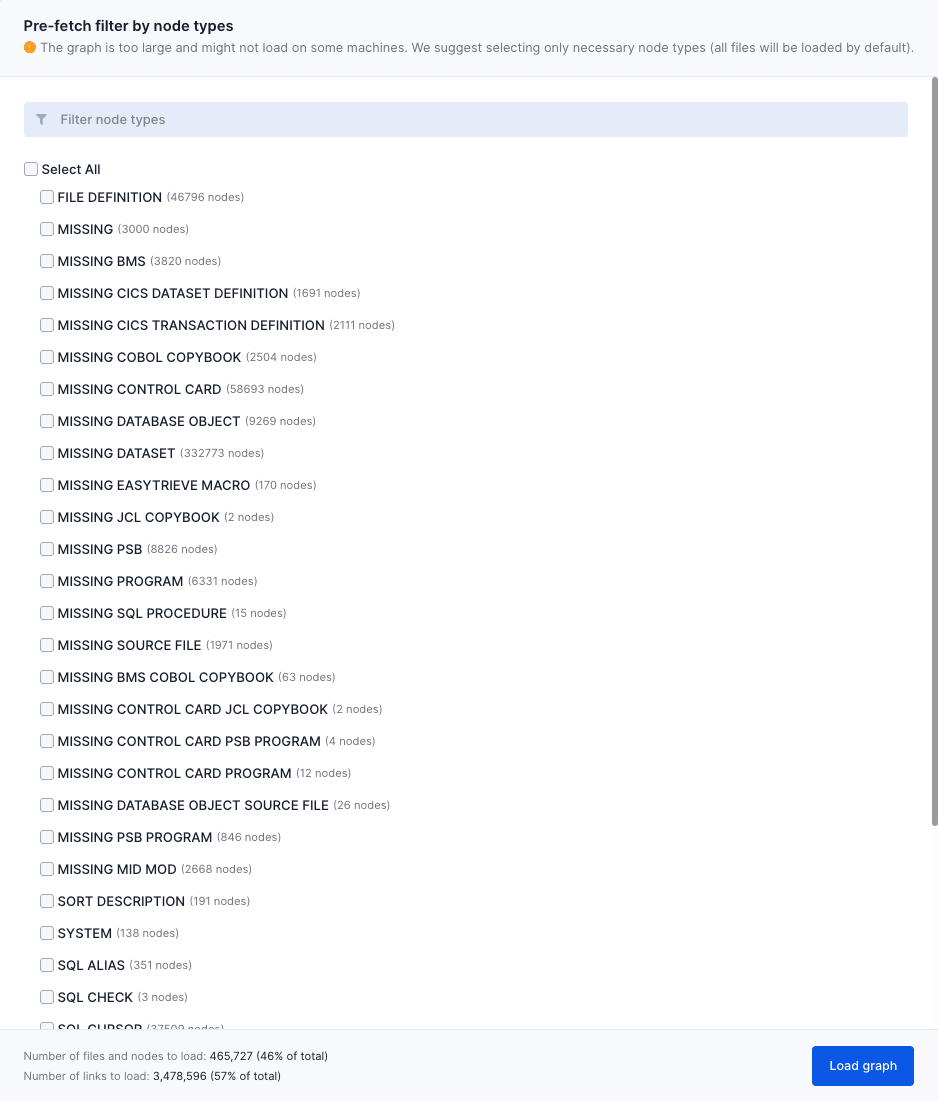
How does it work?
In the pop-up, you can selectively choose which node types you want to include in the loaded graph. The unselected node types will not be fetched, effectively excluding them from the graph. By default, all files are fetched. Only node types can be selectively chosen.
Note: The filter selections made in the pre-fetch filter pop-up are not saved and only affect the currently loaded graph. To load the graph with different node types, you can simply refresh the page or open the graph in a new tab to re-trigger the pre-fetch filter pop-up.
The total count of files, nodes, and links that will be fetched is conveniently displayed at the bottom of the pop-up dialog.
Once the node types desired are selected, simply click on “Load graph”. The graph, now including only the selected node types, can be manipulated and interacted with just like any other graph.

Pro tip: To bypass the pre-fetch filter pop-up, simply “Select All” node types then click on “Load graph”.