Workpackages
AWS Blu Insights allows defining groups of source code files, To-Do cards, or Test Scenarios. These groups are named “Workpackages” and can be nested in order to define multiple levels and reflect a project/product organization. For example, a project can be divided into iterations, each iteration includes different Epics and each Epic is a list of Sprints that contain themselves groups of source code files that have technical or functional dependencies and related To-Do cards with different tasks (Iteration > Epic > Sprint > Files + To-Dos + Test Scenarios). A AWS Blu Insights project has a default workpackage named “Uncategorized” which contains all the imported files that can be moved to newly created workpackages (visible in Management Module).
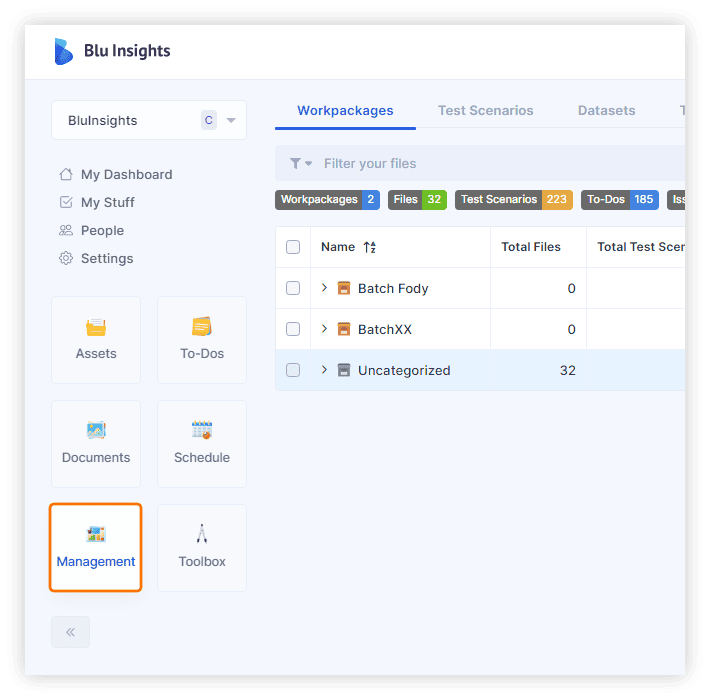
Artifacts (Files, Test Scenarios, To-Dos, etc.) can be in multiple workpackages. Their properties are shared among all those workpackages, i.e., if modified in one workpackage, the modifications will be visible in all other workpackages.
Create workpackages
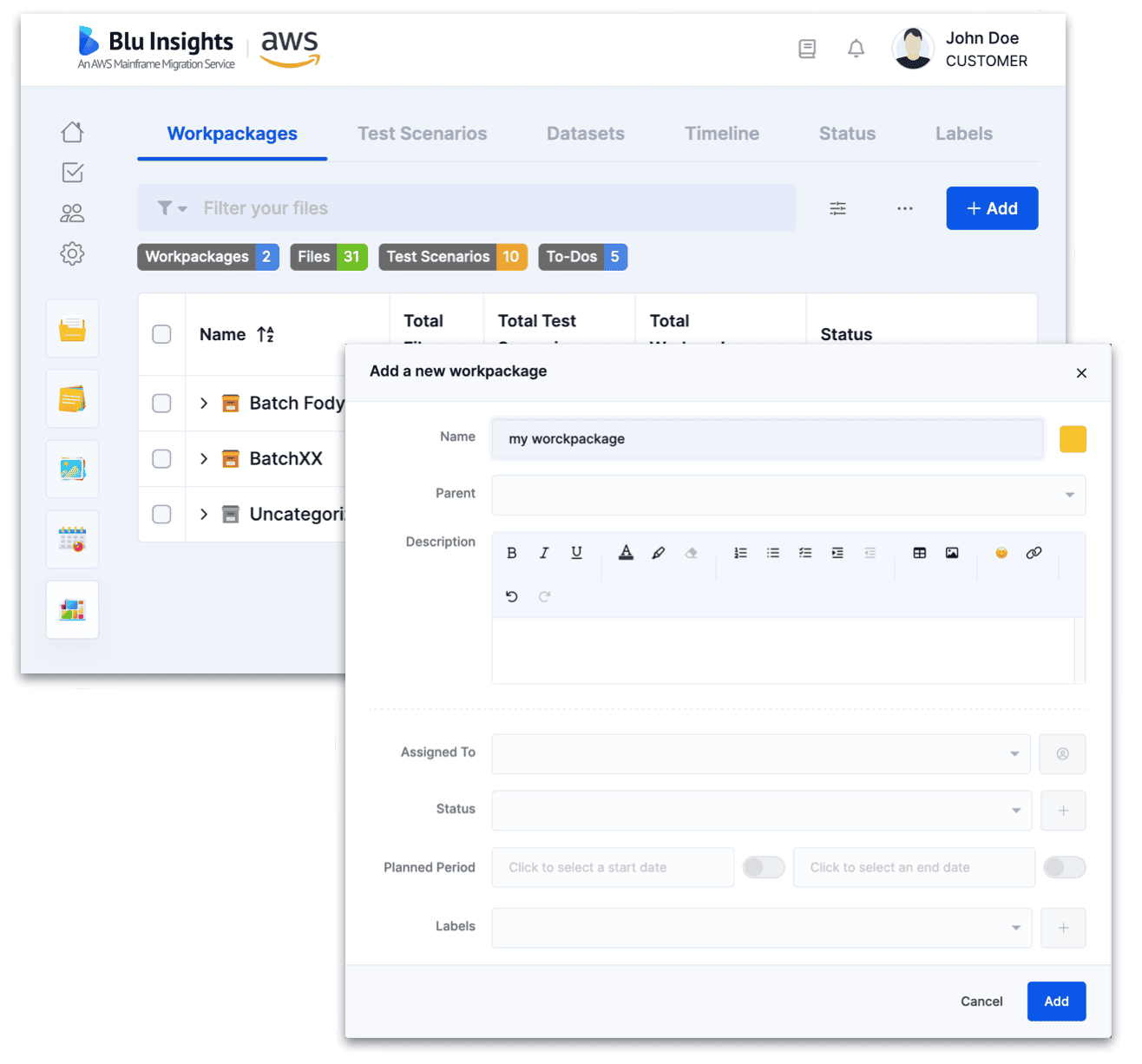
A workpackage can be created by clicking on + Add and filling in different properties.
- Name: The name that will be used for the workpackage in all other menus, charts, and pages.
- Color: The color will mainly be used in the charts (Dashboard) and Dependencies graphs.
- Parent: If you want to insert the workpackage in another existing one otherwise it will be a root one.
- Description: Rich text area that may contain any important information about this workpackage to be shared with team members.
- Assigned to: The person responsible for this workpackage.
- Status: As any artifact into a AWS Blu Insights project, it is possible to assign a status to workpackages (Done, In Progress, Blocked…)
- Planned Period: These dates are used in order to build the timeline and track the progress of all the workpackage artifacts to see whether they are Scheduled, On-Time, or Delayed.
- Events: You can associate an event to the start or the end date by enabling the appropriate toggle. If an event is already associated with the start or the end date the toggle will be active and the details of the associated event will be available below the Planned Period section.
- Labels: These tags allow you to add more information to your artifacts.
It is also possible to create a workpackage on the fly while editing other artifacts (e.g. a Test Scenario) using the Selection Properties.
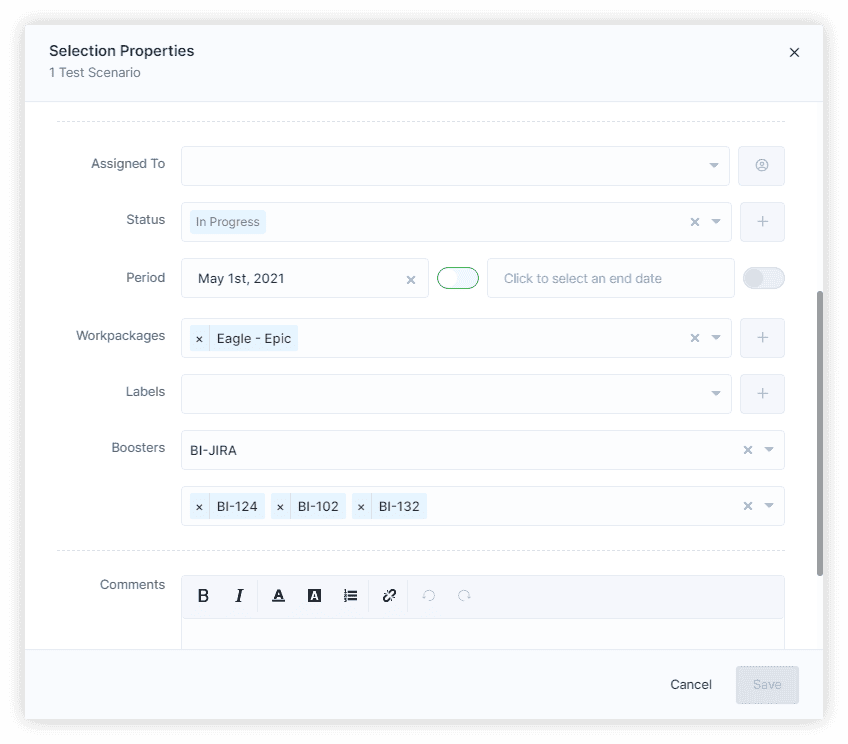
Import workpackages
Thanks to the Import feature in My Stuff, it is possible to define a list of workpackages to create and import it as an Excel file.
Use workpackages
The Selection Properties applied to one or multiple source code files, Test Scenario, etc allow you to manage your workpackages content. It allows to select existing workpackages and assign all the selected artifacts or create new ones if needed.
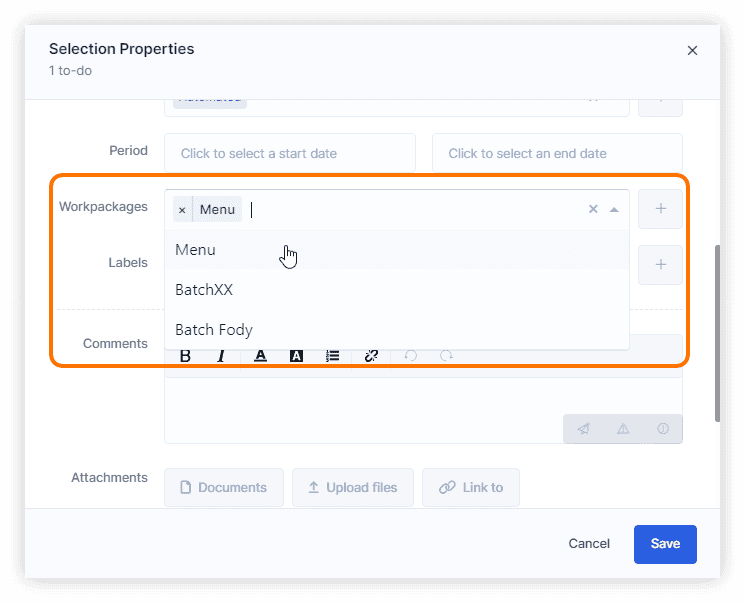
Workpackages result
If a workpackage contains at least one test scenario, the result column contains a resume of all test scenario results in the workpackage and all its children. This resume bar component removes duplicates. A tooltip with the following format is present: percentage – Number Label
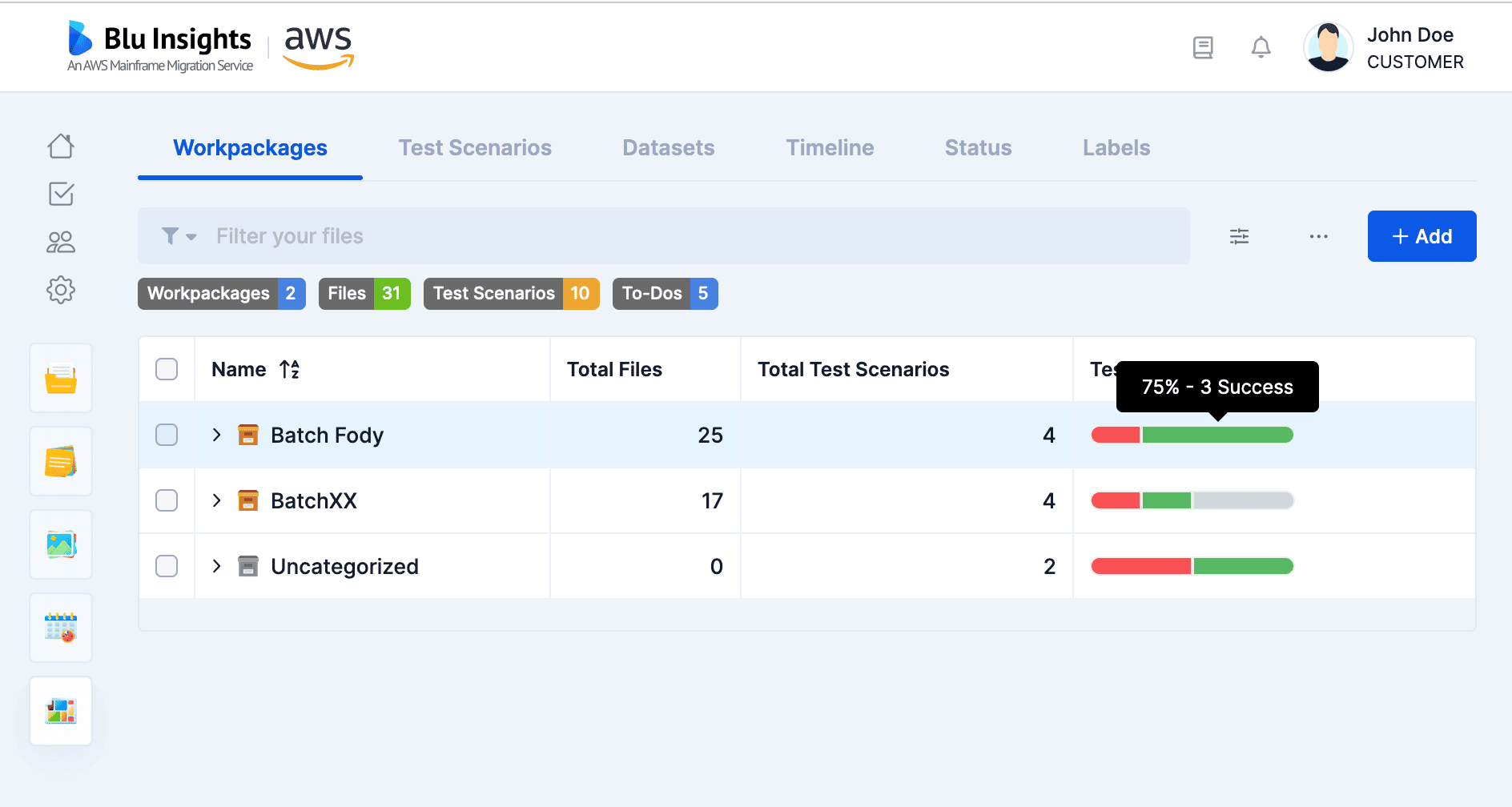
Workpackages status
If a workpackage contains at least one element with a status, the status column contains a resume of all status in the workpackage and all its children. This resume bar component removes duplicates. A tooltip with the following format is present: percentage – Number Label. If a workpackage has a user-defined status the resume bar is not present, but resume value is present in the excel export file.
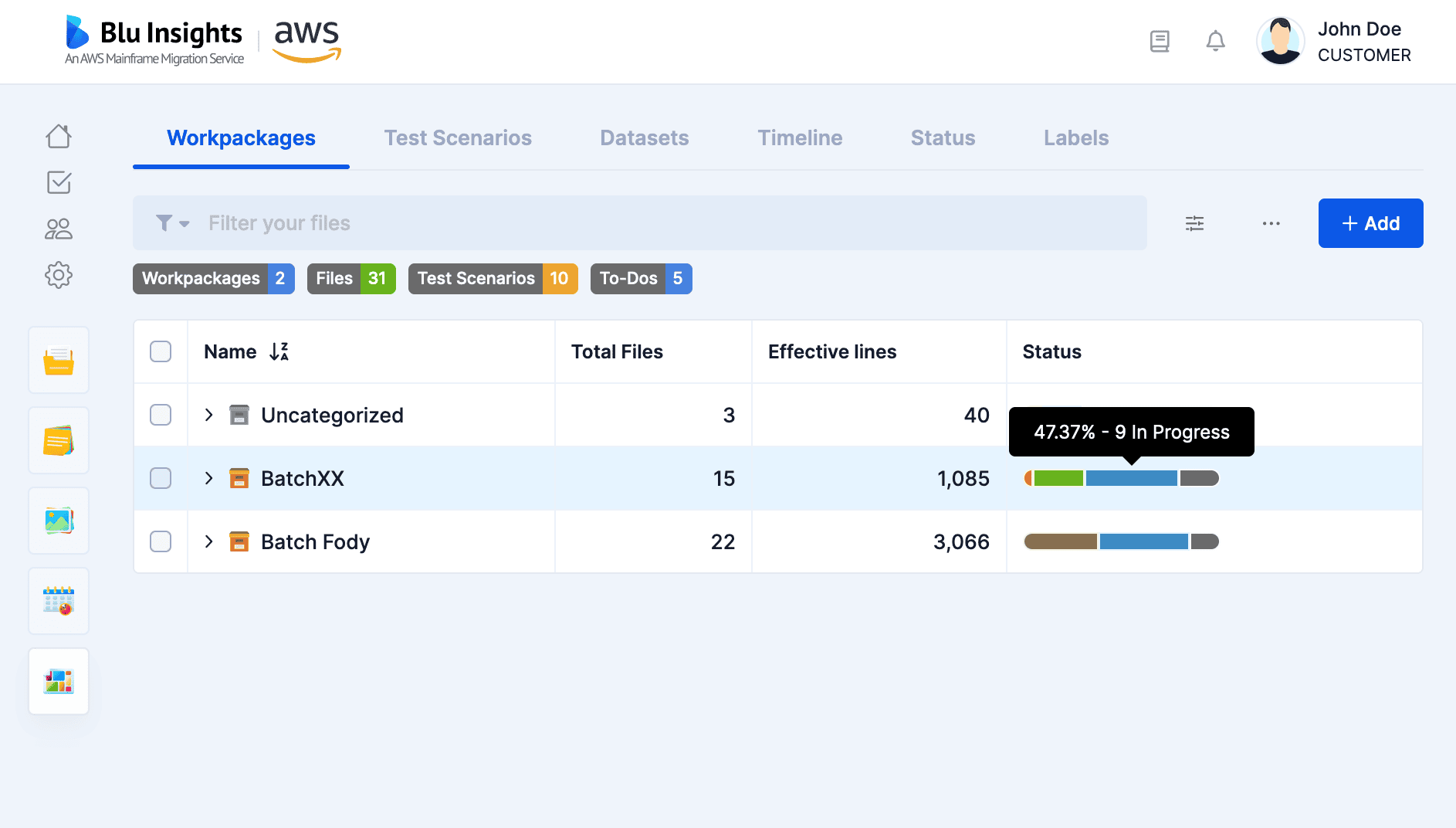
Multiple charts (see Dashboard) are related to workpackages (number of files, number of lines of code, status, etc.)
Application Features
An Application Feature is a standalone set of assets defined by an Application Entrypoint, computed from the list of dependencies of the entrypoint and its children. This set is bounded by the other entrypoints of the codebase, which means that if another entrypoint is encountered during the exploration of the dependencies, the exploration is stopped for this branch.
This allows to visualize a codebase in terms of a list of features (batch, transaction, program,...) linked together to provide a coherent ensemble, greatly improving the comprehension of the assets of a codebase, and providing insights on how a modernization journey can be planned, in terms of test cases, calibration scoping, or sprints definition to name a few.
The task creates Workpackages corresponding to the Application Features detected. These Workpackages are split into different categories, which are themselves children of the parent Workpackage selected when launching the task.
The different categories are as follows:
- BATCH: regroup CL and JCL jobs Application Features
- PROGRAM: regroup COBOL zOS, PL1 and RPG programs
- ONLINE: regroup COBOL 400 / RPG programs (in an online context)
- TRANSACTION: CICS transactions
- COMMAND: MNUCMD files for AS400
- DATABASE: DB2 stored procedures
To launch an Application features analysis, click on the "..." menu and select "Launch".
Select the label associated to the entrypoints and the parent workpackage.
After the process is done, you can see the created workpackages in the table under the root workpackage you provided.